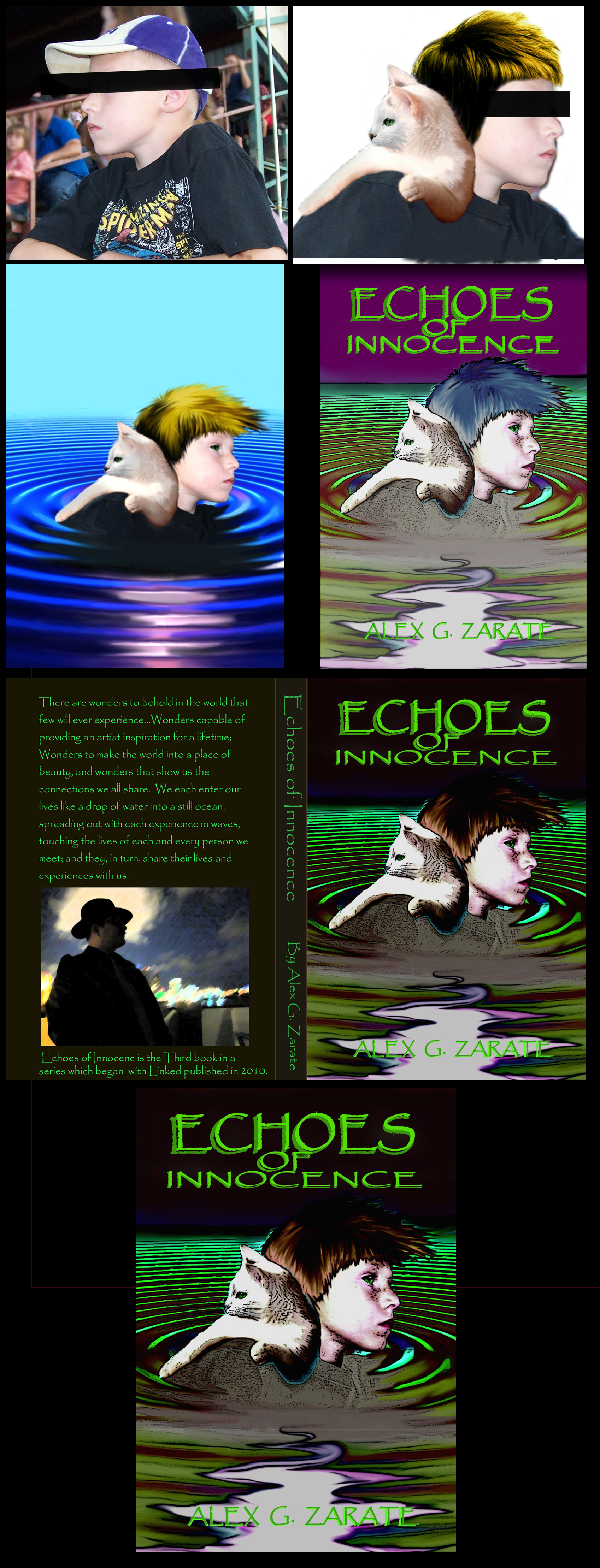Covers
Among the many things I have worked on since returning to the world of writing, illustrating has proved to be just as challenging as crafting the story itself. I usually begin with the cover art then go from one chapter to another, visualizing the scene as a whole and freezing each mental image I find until I have one I think would be good to work on.
When I started my first book, I used one image and kept it as the primary for every chapter. After a couple of books under my belt, I decided I wanted to see more. I felt it was just as important to have a chapter illustration as it was to have the cover image for the book.
Now, when I have a book idea, I work on the cover for weeks, assembling sketches and putting together graphics that fit what I envision for the story.
As an example, when I started writing my fourth book, Echoes of Innocence, I knew I wanted to have Tommy and Snowy on the cover facing opposite directions. The story leads them on different paths and I wanted a subtle indication for the reader. In the story, Tommy is distraught over the death of his friend and neighbor while Snowy is doing what he can to save a girl who accompanied the killer. In many ways, they are still together, but for the most part, they are seeing the world from a different perspective. With that in mind, here is how I tackled the cover design:
I always start the process of making my cover art with sketch ideas. Post-its work well for this because when I don’t care for a sketch, I can drop it and add another in its place. By the end, I have a handful of mini-sketches to work with.
Once I decide on one, I start working out how to make it into a cover. I don’t like to make illustrations that look photo-realistic. In my mind, covers that look too real remind me of romance novels. (Egad!)
Next, I find images that fit my idea. Usually I go into my archived pix folder to find something I can use. I take pictures of everything and often have what I need if I keep looking. Sadly, for Echoes, I fell short. The ripple on the ground was easy. Photoshop has tons of ways I can make ripples. There are even online tutorials that show how to do cool effects with colors and texture. Thanks, YouTube!
The problem I had was twofold. I did have the cat face I needed, (Yay!) but the cat’s body wasn’t in the correct position. I finally found an online video of a cat facing the wrong direction, but in the right position. (Well, as close as I could get) I captured the image, flipped it around then warped the body to the position I needed. Next, I put on the face I had and called it done.
The next problem was Tommy. I didn’t have an image of a boy in my archives. I have friends and sunsets, flowers and landscapes, but no pre-teen boys. Searching the internet didn’t do me any favors either. All images were either copy written or not in profile. The solution came from a friend of mine who had family pictures of her grandkids. One was facing to one side in a perfect profile. The wrong direction, sure, but Photoshop makes light work of that.
Since he was wearing a baseball cap, I deleted it and created hair. I copied the cat’s eyes and added them to the new Tommy. From here, I began the blending process for each section. His hair needed a little lengthening, so I added a few strokes. By the end, the cat’s face looked as if it belonged with the body I assembled. The hair and position of Tommy also looked well. His eyes were just right and the ripples at the bottom had the effect I wanted.
All that was left was the title and my name at the bottom.
Finally, I copied it onto the pdf book template and that was that. Huzzah! Cover be done!
Processing
Images
You May Also Like
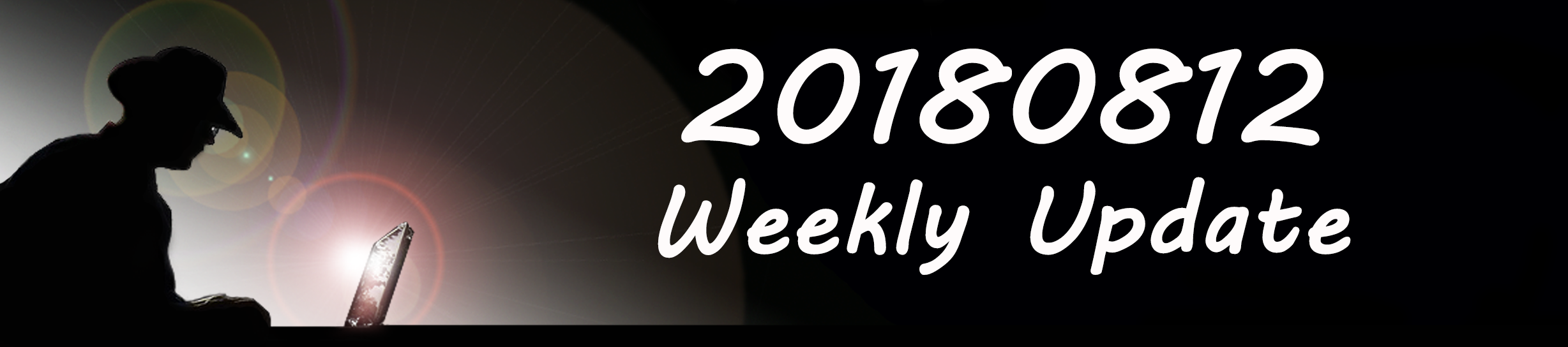
20180812 Weekly Update
August 13, 2018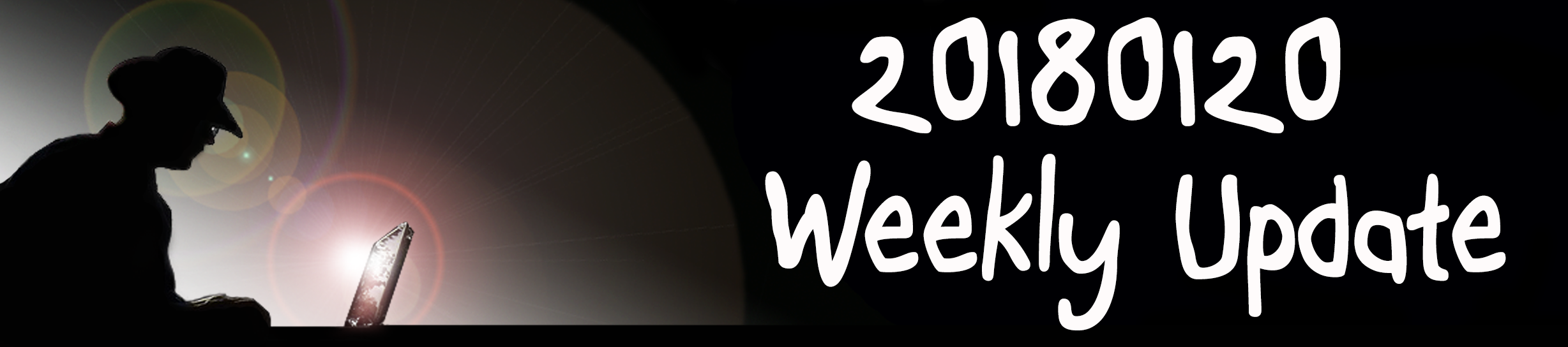
20180120 Weekly Update
January 21, 2018